
How to setup your Livebox without using the installation CD.
Wired connection only
 |
|

|
Connect the power supply to the base of the Livebox and plug it into the mains supply, then switch it on. |
 |
Attach the RJ-11 cable to the socket DIRECTLY NEXT to the power supply. Many people get this wrong and plug it into the white labelled socket instead. That socket is for your Orange Talk service telephone only! |

|
Take the other end of the RJ-11 and connect it into the smaller square socket on one of the filters. |

|
Next, plug the filter into a nearby telephone socket. If there was a telephone in this socket, or you wish to have a telephone in this socket too, plug it into the filter as shown in the diagram. The telephone lead is represented by the black cable in the picture. NOTE: Preferably this socket should be the MASTER socket of the household, where the telephone line outside comes into the house. NOTE: Make sure that every other telephone socket that is occupied (i.e. has something plugged into it) is also filtered in a similar fashion. If neccessary, buy more filters!! |
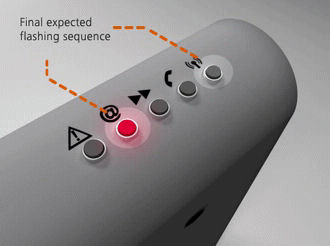
|
Check the lights on your Livebox and make sure they are flashing in the same way as the diagram shows. If the @ light is flashing much faster than the wireless light then either you have not attached the RJ-11 cable to the Livebox and/or telephone line correctly, or your ADSL broadband service has not been installed on your line yet. If neither is the case, contact Orange and have them run a check on your line for any faults. |

|
Connect the attached Ethernet (RJ-45) lead to the RED port on the side of your Livebox. |

|
Connect the other end of the RJ-45 lead in the back of your computer. |
Open up your web browser and go to the following address: 192.168.1.1 Here is an example of what you should see (although ADSL status could read anything at the moment). Be sure to add this to your favourites menu. |
|
Click the "Access to the configuration pages" link and then type in the username and password FOR THE LIVEBOX, not your broadband account. If you haven't changed this already, the default values are: User name: admin |
|
| Now that you're logged in, click on "My Services" on the menu on the left, and then on "Internet" that appears underneath. | |
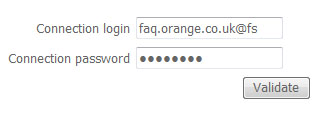 |
Type in your username and password into the two fields at the top of the next page and then click on "Validate". Be sure that you add the all important "@fs" at the end of your username. |
 |
After a few seconds, check the lights on your Livebox. If the @ light is steady then you're good to go. Happy surfing! |